Our Snooker Scoring app is easy-to-use and won’t get in the way of your snooker. In fact, it only enhances your game!
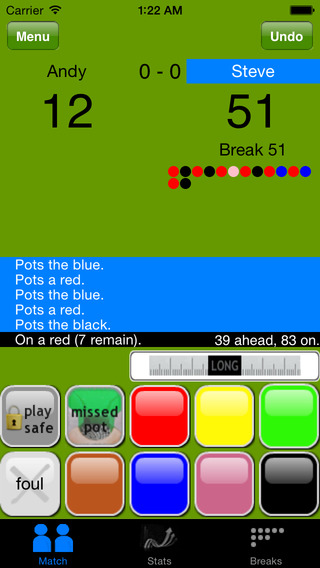
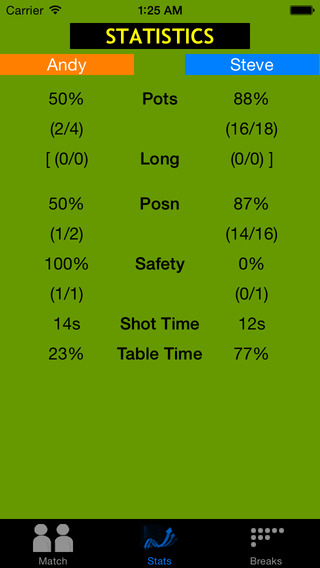
Here at MySnookerStats, we’re firm believers in good snooker table etiquette. While your opponent is at the table, you should already be acting as referee, calling out the current break total and replacing any colours they pot.
We’ve designed the MySnookerStats scoring app to assist you, without distracting the player at the table, while the app silently works its magic in the background to track the performance of both players.
Most of the time, just one button press is all it takes to record each shot. You won’t lose count (the total can easily be checked against the colours taken and the number of reds remaining) and all your high breaks and stats will be recorded for posterity. You won’t need the scoreboard on the wall anymore!
Standard Mode or Professional Mode?
The MySnookerStats app can operate in one of two modes: Standard or Professional.
- In Standard mode, the app tracks the score, your breaks, and your positional success (that’s how often you’re able to carry on your break by potting another ball). You may find Standard Mode easier if you’re just getting started with MySnookerStats, because you don’t have to record every safety shot and missed pot, only those shots which affect the score or end the current break.
- In Professional mode, you’ll need to press a key every time one of you plays a shot – whether it’s a pot or not. In return for that little extra effort, you’ll get all the stats available, including your potting and safety play success percentages and even your average shot time.
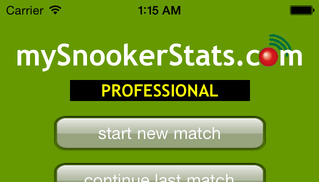
MySnookerStats starts out in Standard mode, but you can switch to Professional mode and back again as often as you like. The new mode only takes effect when you start a new match (you cannot change the recording mode in the middle of a match).
You can see which mode you’re in when you start MySnookerStats, and you can change by picking from the main menu.
Before you start
Put your phone on silent (you don’t want it to ring during the match!), start the app and check for your preferred recording mode. Choose .
If you’re playing a regular opponent, you can pick them from the list of most recent players which the app remembers. If not, select “New player” and type in your opponent’s name. If you’re playing against another MySnookerStats member, you can also enter their UserID now to ensure the match stats appear in their personal web page as well as yours. Don’t worry if they’ve forgotten their ID – leave it as 0 and you can fill it in online later.
PRO TIP: If you do discover a UserID later, remember to in the app and update the zero UserID stored by their name, ready for future matches.
Now you’ve selected the players, decide whether you’re playing off levels or who should get a handicap start. Wait for the coin toss and then tell MySnookerStats who will break first. That’s it! You’re ready to play.
During the match

Hold phone and cue in one hand; replace colours with your free hand.
Scoring a match with MySnookerStats really couldn’t be simpler. You keep score while your opponent’s at the table – just press the on-screen buttons to record their pots as they go along. When it’s your turn to play, just pass your phone to the other player (or place it on a cushion out of eye-line) so they can easily take over and score for you.
We don’t want you to fumble your phone! There are no buttons in the middle of the screen so you can safely grab hold of your phone without accidentally changing the score.
Standard mode: record events which change the score (breaks and fouls)
Recording breaks
Press ‘switch player’ until the current player is highlighted, then record the break, ball by ball, by pressing the button corresponding to the ball potted. If the break ends without a foul being committed, press ‘end break’, otherwise see ‘Recording fouls’ below.
Recording fouls
Ensure that the guilty player is highlighted, then select ‘Foul’. Set the penalty (4, 5, 6 or 7), say whether any reds were potted or forced off the table (i.e. lost from the table) during the shot, and note whether it was also a miss and/or a free ball.
Free ball? If the incoming player nominates and pots a free ball, press the colour of the ball chosen rather than the value of the ball potted. The break bar will display this clearly by super-imposing the nominated colour over the ball’s value (e.g. taking a blue as a red:  ).
).
Professional mode: record every visit
In PROFESSIONAL mode, you need to record missed pots and safety shots so that the app can correctly calculate potting and safety success percentages and even estimate average shot times for each player. Press the LONG button in advance of either a coloured button or the ‘missed pot’ button to indicate that a long pot was taken on.
Long pot? You’ll have to use your own judgement to determine whether it’s a long pot or not: the generally accepted ‘rule’ is if the cue ball and object ball are separated by more than six feet.
Shot-to-nothing? This is a special case in snooker where you attempt a pot with safety in mind. If the primary objective is safety, you should record it as ‘play safe’, but if it’s a long pot with precautions, be honest and record it as a ‘LONG’ ‘missed pot’. If your opponent misreads your intent, you can undo and fix during his visit.
Other special cases:
Multiple reds
In the event that a player pots more than one red in one shot, simply press the red button as many times consecutively as balls were potted.
Score / State Correction
If a situation occurs where the app’s state differs from the actual state of the frame, press Menu then . Here you can fix up either player’s score and alter the number of reds remaining (unless the frame has already reached the colours stage).
Concede / End frame
End a frame early: press Menu then .
Re-rack
Re-rack a frame: press Menu then .
Fixing mistakes
Don’t worry if you press the wrong button – just press Undo to undo your last entry, then try again. In fact, you can undo as many times as you need, so you can quite easily re-type a whole break over to the other player if you need to.
Rest assured, MySnookerStats won’t let you record a pot which isn’t allowed by the rules… so if you ever do lose track of which buttons you’ve pressed, a glance at the on-screen commentary will set you back on course.
When you’ve finished your match, press Menu then and you’ll be prompted to upload the details to your account.
After the game
You can get a quick summary of your stats on your phone’s screen at any time during the match, but to unlock the full power of MySnookerStats, you need to upload the game details to your account online. We’ll teach you how to register your app with your online account once you’ve signed up.
If you can’t upload the game immediately (poor mobile reception?) don’t worry – your stats are automatically saved to your phone’s memory, so you can and upload them later on.
 score correction
score correction Concede/End frame
Concede/End frame Re-rack
Re-rack End match
End match